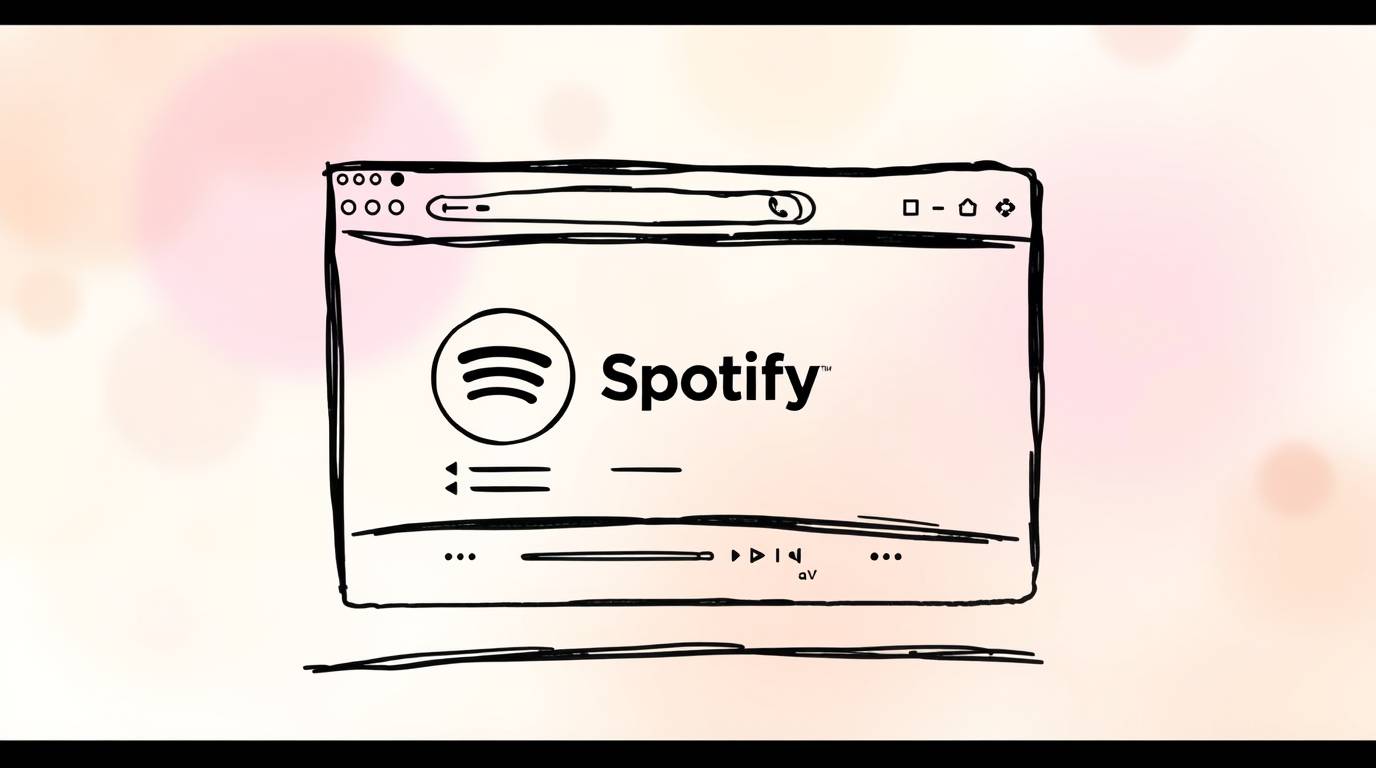Keep these tips for 2025 in mind when navigating the Spotify Web Player:
Let’s face it; Spotify’s an entire lifestyle packaged as an app. People usually choose to open the desktop or mobile versions, but there’s a more powerful and flexible option often overlooked—Spotify Web Player.
Whether you’re an avid podcast listener, playlist creator, or casual listener, the Web Player gives you a toolbox with features and tools you might not be using to their fullest. Streaming from your browser has never been easier, and in 2025, the Web Player will have an even sleeker interface than before.
This article focuses on hidden features, time-saving strategies, insider shortcuts, and more that transform you into a streaming professional in seconds—without the need for additional apps.
Spotify Web Player can now be used in any browser while still saving all of your playlists, tunes, and albums. Sign in or create an account at open.spotify.com with as little effort as spending a few seconds opening a new tab and clicking the links set out before you. It doesn’t get easier than that.
But now it goes beyond just being convenient. Spotify has brought nearly all of the functionalities available in the desktop application to the Web Player, with added benefits for seamless multitasking and switching between devices.
If you are using a Chromebook for work, on a shared computer, or are short on storage, the Web Player serves as a surprisingly powerful tool.
Tip #1: Amplifying Your Experience with Browser Extensions
Your browser is already the most powerful tool out there; with a few extensions catered to Spotify, it becomes a complete powerhouse.
Recommended Extensions:
- Spotify Ad Blocker – Mutes or blocks ads for free users.
- Web Scrobbler – Syncs your Spotify plays to Last.fm for detailed music tracking.
- Spotify Player Hotkeys – Adds global keyboard shortcuts for play/pause, skip, and volume.
- Lyrics Extensions – Display real-time lyrics while streaming music.
These tools convert your Web Player into a customized, exhaustively equipped dashboard.
Also read:- Harmonicode Sports
Tip #2: Streamlined Browsing with the Use of Keyboard Shortcuts
Here’s the truth: mouse clicks slow you down. Keyboard shortcuts are ideal for working or studying as they provide fast, effortless access to seamless control.
Useful Keyboard Shortcuts for the Spotify Web Player:
- Spacebar – Play/Pause
- Ctrl + Right Arrow (Cmd + → on Mac) – Next track
- Ctrl + Left Arrow (Cmd + ← on Mac) – Previous track
- Ctrl + Up/Down (Cmd + ↑/↓) – Volume adjust
Pro Tip: Use pinned tabs alongside these shortcuts to navigate through playlists without shifting windows.
Tip #3: Discover Spotify Festival Lineups
Have you ever wondered that Spotify has virtual “festival” experiences which are based on your listening habits?
Spotify Festival Playlists:
Occasionally, mostly towards summer or during the New Year, Spotify releases unique “festival lineups” containing your favorite artists, genres, and even moods. These are algorithmically designed mini-fests that you can stream directly on the Spotify Web Player.
How to access:
- Look up “Spotify Festival” in the search bar
- Click on curated or user-generated festival playlists
- Send the lineup to your friends or make a collaborative festival playlist
This feature serves as an amazing way to experience the essence of a concert while stuck in your browser.
Tip #4: Build a Go-To Productivity Playlist
The Web Player is useful for work environments as it doesn’t require an app download, which cuts down on distractions. Use that to your advantage by creating a custom focus toolkit.
Ideas for Productivity Playlists:
- Lo-Fi Coding or Study Beats
- Instrumental Chill
- White Noise or Ambient Soundscapes
- Brain Food or Deep Focus (Official Spotify Playlists)
Pro Tip: Pin the Web Player tab, turn on “Do Not Disturb” mode, and use browser multitasking tools to dock it permanently on-screen.
Tip #5: Curate Playlists With a Drag-and-Drop DJ Style
As of 2025, curating playlists is nearly an art form—and the Web Player from Spotify supports smooth drag-and-drop features for effortless order rearrangement.
How to Use:
- Open a playlist and search for a new song to add
- Drag the song into the queue or saved list
- Move songs up or down to change their position
Bonus:
Quickly sort tracks by time, or delete duplicates using right-click options.
Tip #6: Utilize Spotify Connect to Command the Playback of Other Devices
Using the Web Player does not confine you to listening via your laptop speakers.
What is Spotify Connect?
Spotify Connect allows control of music on various devices such as phones, smart speakers, or even TVs. And yes, the Web Player is fully integrated.
How to Use:
- Click the device icon in the bottom right corner
- Choose a connected device such as your phone or smart speaker
- Control music playback from your browser
Essentially, you can now use your laptop as a Spotify remote.
Tip #7: Use Recently Played and Jump-Back Options for Efficient Time Management
The Web Player remembers your recently played songs and albums, making it easy to jump back into your vibe.
Where to Find It:
- Scroll down your homepage or check “Your Library”
- Find the “Recently Played” section
- Click to continue right where you left off
Quick Tip: Add favorites instantly to your Liked Songs list with a single click.
Tip #8: Search Filters Are For Power Users Too
Use These Filters:
- genre:[genre] (e.g., genre: rock)
- year:[year] or year:[start]-[end] (e.g., year:2000-2005)
- label:[label name] (great for indie fans)
- tag:new (find recent releases)
Combine these for deep-cut discoveries and personalized music treasure hunts.
Also read:- Bike Rental Software
Tip #9: Share Smarter with Song Links and QR Codes
Spotify makes it easy to share music—and the Web Player is no exception.
How to Share from the Web Player:
- Click the three dots next to any song, playlist, or album
- Click on “Share” > “Copy Link” or “Copy Spotify URI”
- Create a Spotify Code, a scannable QR badge
Use them in blogs, newsletters, or social media.
Tip #10: Switch Seamlessly Between Web Player and App
Start listening on your laptop, then switch to your phone without losing your place.
How:
- Open the app on your phone
- Tap the device icon
- Choose the active Web Player session
Seamless listening across devices = 2025 lifestyle.
Bonus Tip: Refresh Start by Deleting Browser Cache
The Web Player may occasionally glitch—tracks not loading, buttons freezing, etc.
Fix it easily:
- Refresh open.spotify.com
- Log back in
- Clear browser cookies and cache
This clears most issues in seconds.
In Conclusion: Unleash the Web Player’s Yet Unknown Power
In 2025, the Web Player is expected to offer festival-style playlists and pro-level streaming features. No longer just a backup tool, it’s becoming a full-featured music platform.
So whether you’re on a public library computer or a low-storage laptop, remember that Spotify Web Player is just one tab away.
No app? No problem.
Most Asked Questions: 2025 Spotify Web Player FAQs
1. Can I access the Spotify Web Player on mobile?
Yes, although it’s not optimized for mobile browsers. Use the app for better experience.
2. Can I access the web portal freely?
Yes. Both free and premium users can access the Web Player.
3. May I control my smart speaker with the Spotify Web Player?
Sure! Use Spotify Connect to control smart speakers directly from the browser.
4. Is there some sort of constricting feature on the Web Player?
Yes. Downloads and advanced EQ settings are not available.5. Am I able to access festival playlists on the Web Player?
Absolutely! Just search and enjoy curated virtual festivals.